Use Realm in Xcode Playgrounds
On this page
Prerequisites
You can only use Swift packages within Xcode projects that have at least one scheme and target. To use Realm in Xcode Playgrounds, you must first have an Xcode project where you have Installed the Swift SDK.
Create a Playground
Tip
See also: Other quick starts and tutorials
For more guidance on getting started with Realm and Swift or SwiftUI, see any of these quick starts or tutorials:
Within a project, go to File > New > Playground. Select the type of Playground you want. For this example, we've used a Blank iOS Playground.
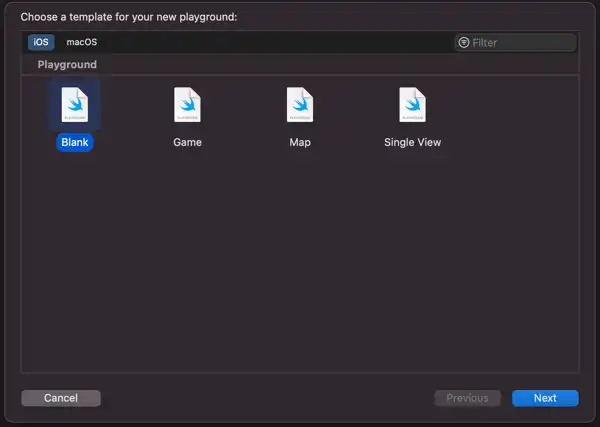
Name and save the playground in the root of your project. Be sure to add it to the project:
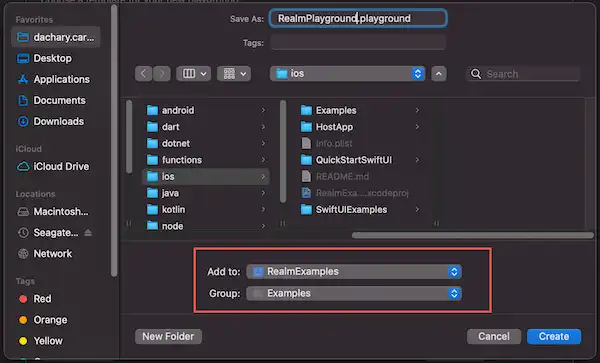
You should see your new Playground in your Project navigator.
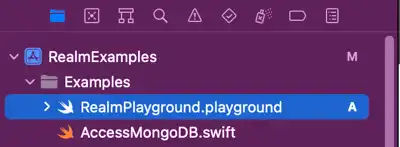
Import Realm
Add the following import statement to use Realm in the playground:
import RealmSwift
Experiment with Realm
Experiment with Realm. For this example, we'll:
class Drink: Object { var name = "" var rating = 0 var source = "" var drinkType = "" } let drink = Drink(value: ["name": "Los Cabellos", "rating": 10, "source": "AeroPress", "drinkType": "Coffee"]) let realm = try! Realm(configuration: config) try! realm.write { realm.add(drink) } let drinks = realm.objects(Drink.self) let coffeeDrinks = drinks.where { $0.drinkType == "Coffee" } print(coffeeDrinks.first?.name)
Managing the Realm File in Your Playground
When you work with a default realm in a Playground, you might run into a situation where you need to delete the realm. For example, if you are experimenting with an object type and add properties to the object, you may get an error that you must migrate the realm.
You can specify Realm.configuration details to open the file at a specific path, and delete the realm if it exists at the path.
var config = Realm.Configuration() config.fileURL!.deleteLastPathComponent() config.fileURL!.appendPathComponent("playgroundRealm") config.fileURL!.appendPathExtension("realm") if Realm.fileExists(for: config) { try Realm.deleteFiles(for: config) print("Successfully deleted existing realm at path: \(config.fileURL!)") } else { print("No file currently exists at path") }
Alternately, you can open the realm in-memory only, or use the deleteRealmIfMigrationNeeded method to automatically delete a realm when migration is needed.